Introduction to Certificate Management in MindScroll LMS
This is an easy-to-follow step-by-step guide to define tags that can be used in tagging questions which makes it easy to search while creating the assessment using the MindScroll LMS account.
- Navigate to Certification: To access and follow the given steps, login as an "Admin" or "Instructor" into your MindScroll LMS.
To access the course editor to create a course, click on Your Name with Drop-down (in the top right corner)~> Manage Settings ~> Certification in the left navigation menu.
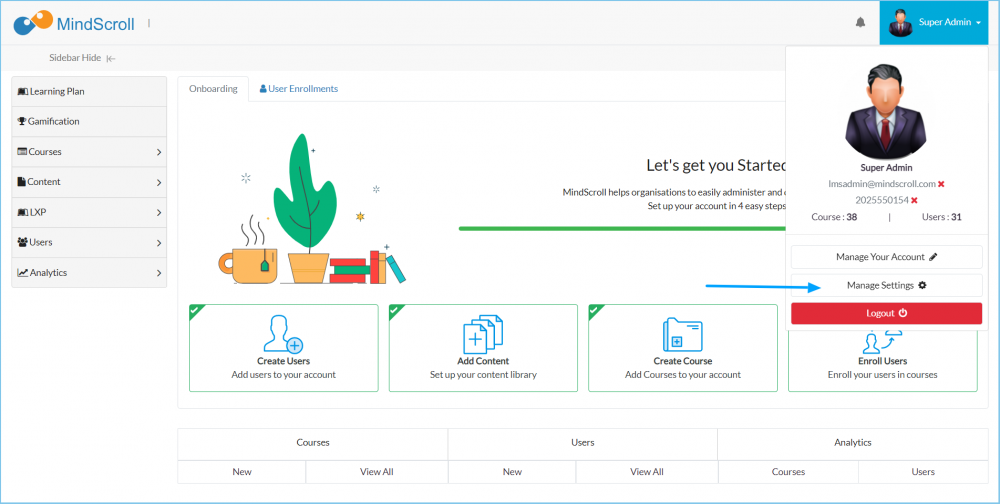
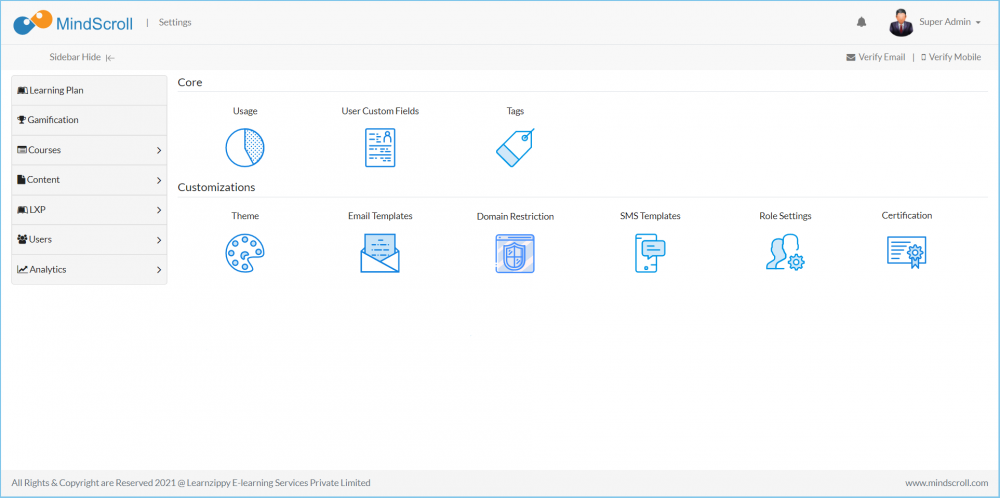
Click on "Certification" to add or manage a certificate template.
All the current certificate templates will be listed below.
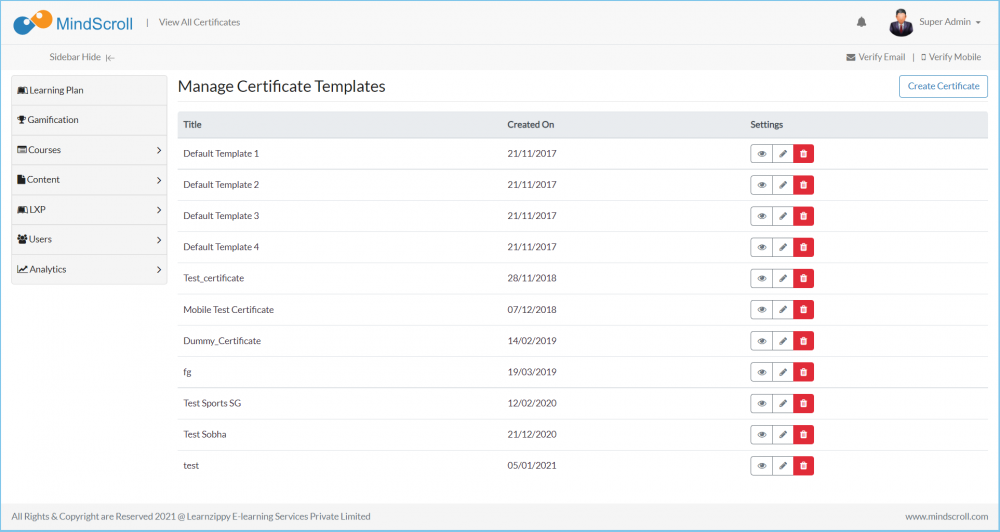
By clicking on the "Create Certificate" or edit icon you will be taken to a new page.
- Title: It will be the highlighted name that specifies the particular certificate template within Manage Course Certificate Tab.
- Background Image: You can insert a blank background image, which has constant textual and graphics details.
- Template Orientation: Choose certificate template view whether it is Landscape or Portrait view.
- Tags: These tags will be used to get the dynamic details from the different areas of the system.
- In the Text Editor: You can add the textual and tags information that will be imprinted on the certificate.
Click on the "Submit" button below to save your changes.
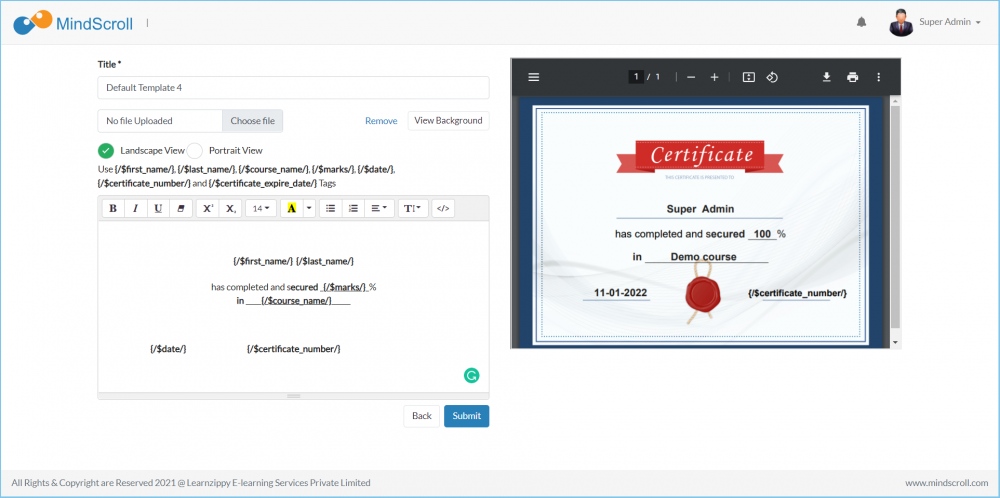
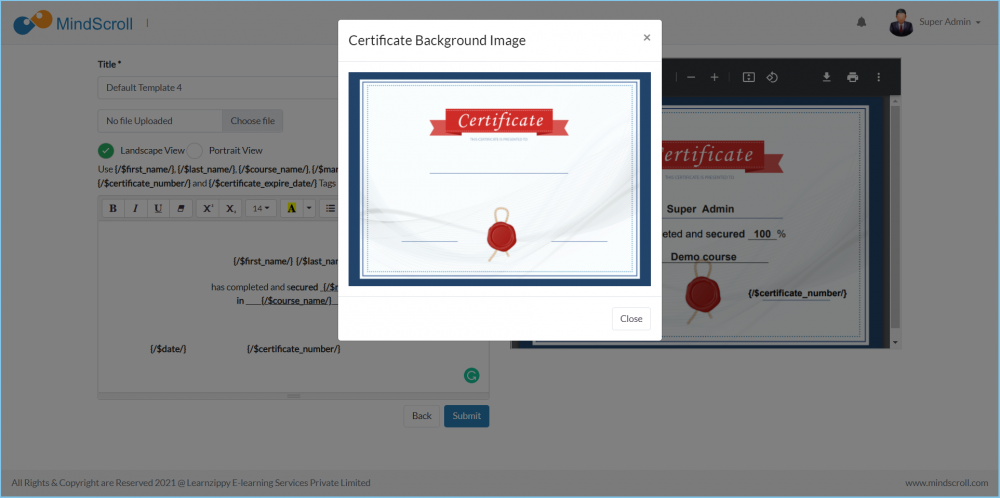
Please Note: To know more about settings, please refer to other respective documentation present in the category.
Account Settings, Administrator Feature, Certification Management, How to Guide, Instruction, Knowledge, LMS Platform Navigation
