Introduction to Email Template Management in MindScroll LMS
This is an easy-to-follow step-by-step guide to set up email Templates for notification delivery using the MindScroll LMS account.
- Navigate to Email Template: To access and follow the given steps, login as an "Admin" or "Instructor" into your MindScroll LMS.
To access the course editor to create a course, click on Your Name with Drop-down (in the top right corner)~> Manage Settings ~> Email Templates in the left navigation menu.
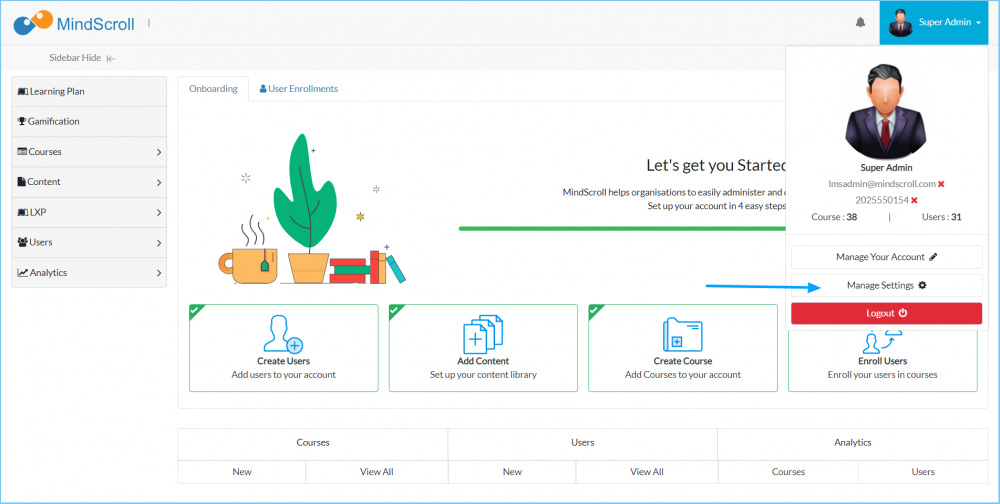
Click on "Email Templates" to open up the template settings.
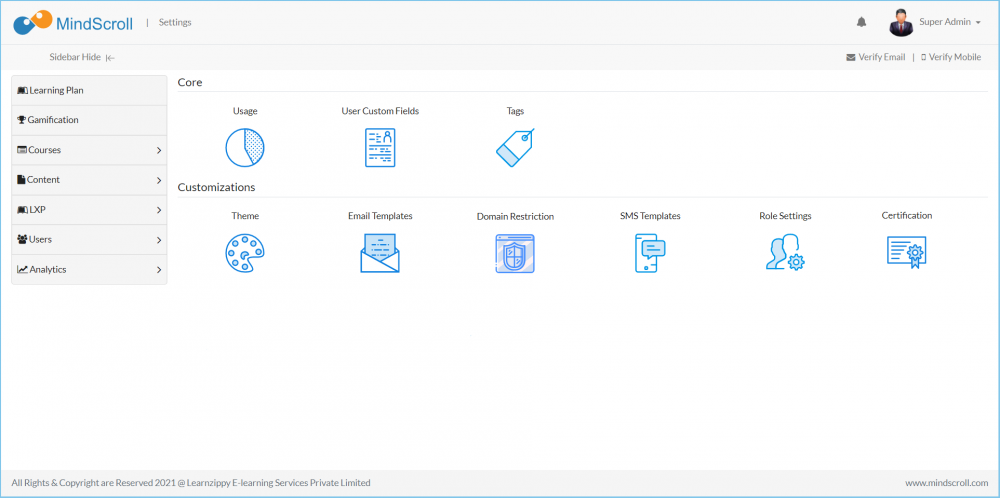
Post clicking, you will be redirected to the below page.
- The left side of the tabs means these are the different templates that the system exists. The green color means that a particular template is active.
- Note: Check the Note information of each tab that has a particular condition to deliver the email to the user.
- Emails will be delivered through the Super Admin ids of the platform, in this case, it's lmsadmin@mindscroll.com
- Different Tags can be used to get the values dynamically from distinct areas in the LMS.
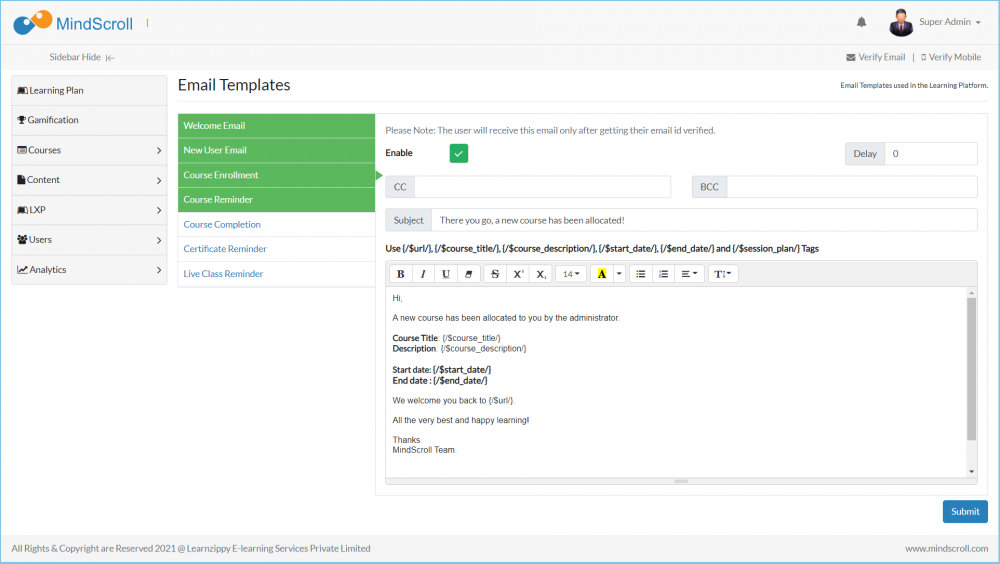
Let's get to know what each tab heading means: (Template should be enabled for email delivery, i.e. Highlighted with green color)
- Welcome Email: When the user is registered to the portal, then he will receive this template. (No user email verification needed)
- New User Email: When the user is registered to the portal, then he will receive this template. (No user email verification needed)
- Course Enrollment: when a course has been enrolled to the user, then he will receive this email, and the end-user email should be verified.
- Course Reminder: when an enrolled course has validity that the user needs to uphold in order to complete the course if the user hasn't completed the course in that stipulated time then he will receive this email, and the end-user email should be verified.
- Course Completion: When a user has completed the course, then he will receive this email, & the end-user email should be verified and if the certificate is enabled then it will automatically be attached as an attachment in the email.
- Certificate Reminder: When a course certification has an active expiry, then he will receive this email, & the end-user email should be verified.
- Live Class Reminder: If any enrolled course has a valid/future live/virtual class then he will receive this email, & the end-user email should be verified.
Please Note: To know more about settings, please refer to other respective documentation present in the category.
Account Settings, Administrator Feature, Email Notifications, Email Templates, How to Guide, Instruction, Knowledge, LMS Platform Navigation
