Accessing Central Learning Content Library in MindScroll LMS
The Central Learning Content Library in MindScroll LMS allows you to add and manage all your learning content assets (training materials) in one place. These learning content assets can then be added in one or more courses. Using Central Content Library you can:
- Manage all training material in a a single place i.e. create, upload, edit, and delete.
- Quickly search and find pre-uploaded material to avoid duplication.
- View and check the training material as they appear on the user side.
To access Central Content Library, Login as Administrator in your MindScroll Account and click on 'Content' in the left navigation menu.
This opens a sub-menu using which you can manage all your different types of training materials.
- Manage Live Classes: You can add the virtual class as a learning asset.
- Manage Documents: You can add the PDF and Type-In documents as a learning asset.
- Manage Videos: You can add the videos as a learning asset.
- Manage Audios: You can add the audios as a learning asset. (Those can also be represented as a podcast).
- Manage Questions: You can add the questions as a learning asset into the question bank.
- Manage Test Papers: You can add the test papers as a learning asset where you will need to add questions manually from the question bank.
- Manage Generators: You can add the auto-generated test papers as a learning asset where you will use the rules to automatically select questions from the question bank.
- Manage SCORM : You can add the SCORM package as a learning asset.
- Manage WebLinks: You can add the external web-links of as a learning asset to provide referential.
- Manage Feedback: You can add feedback forms to inspect or evaluate the course completion or asset completion.
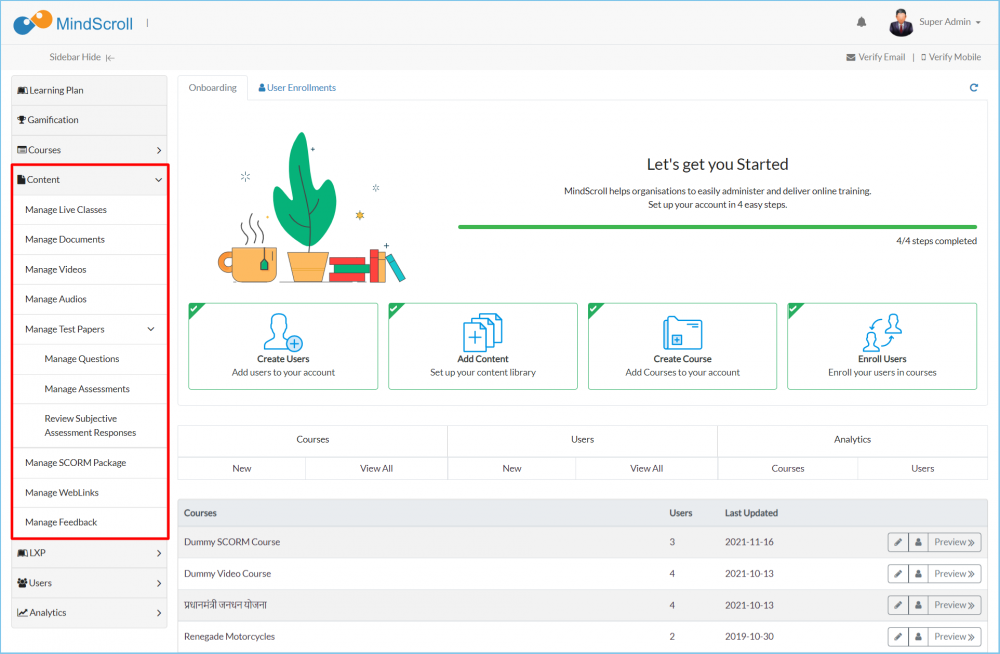
Please Note: To learn how to manage individual Learning Content Asset type, please see how-to guide for the relevant asset.
Administrator, Administrator Feature, Asset Management, Content Management, Delete Documnet, How to Guide, Learning Management System, LMS, Upload Document
