Introduction to deletion of a given attempt in MindScroll LMS
This is an easy-to-follow step-by-step guide to add Feedback Forms/Surveys into your MindScroll LMS account.
- Navigate to Testpaper Analytics: To access and follow the given steps, login as an "Admin" or "Instructor" into your MindScroll LMS.
To add a survey as a learning asset, click on Analytics~> Reports ~> Testpaper in the left navigation menu.
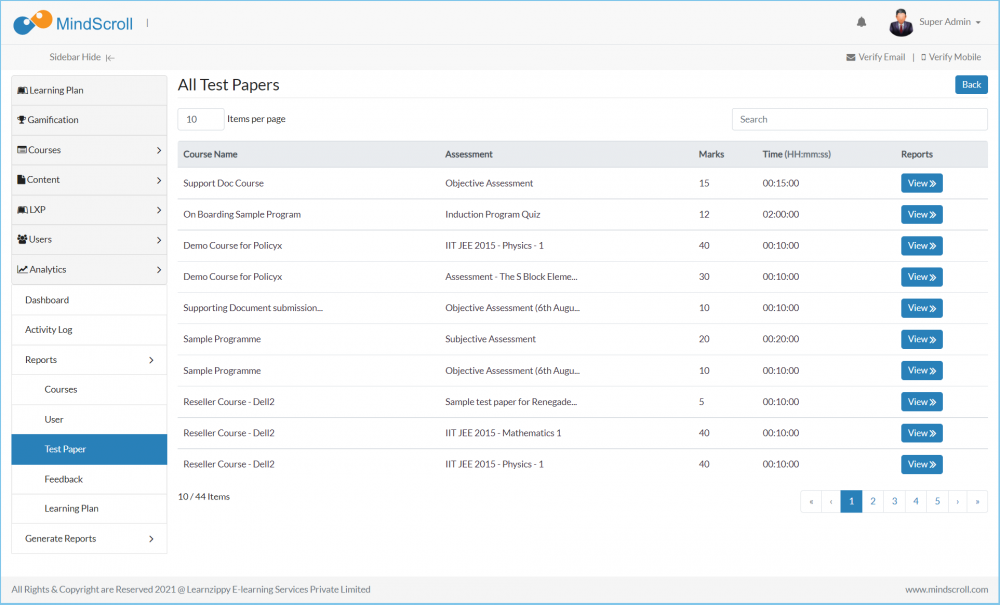
Click on the "View" button, parallel to the enrolled course and test paper that you are looking forward to digging deep into the report.
- Click on "Attempts" to see the attempts given by the users.
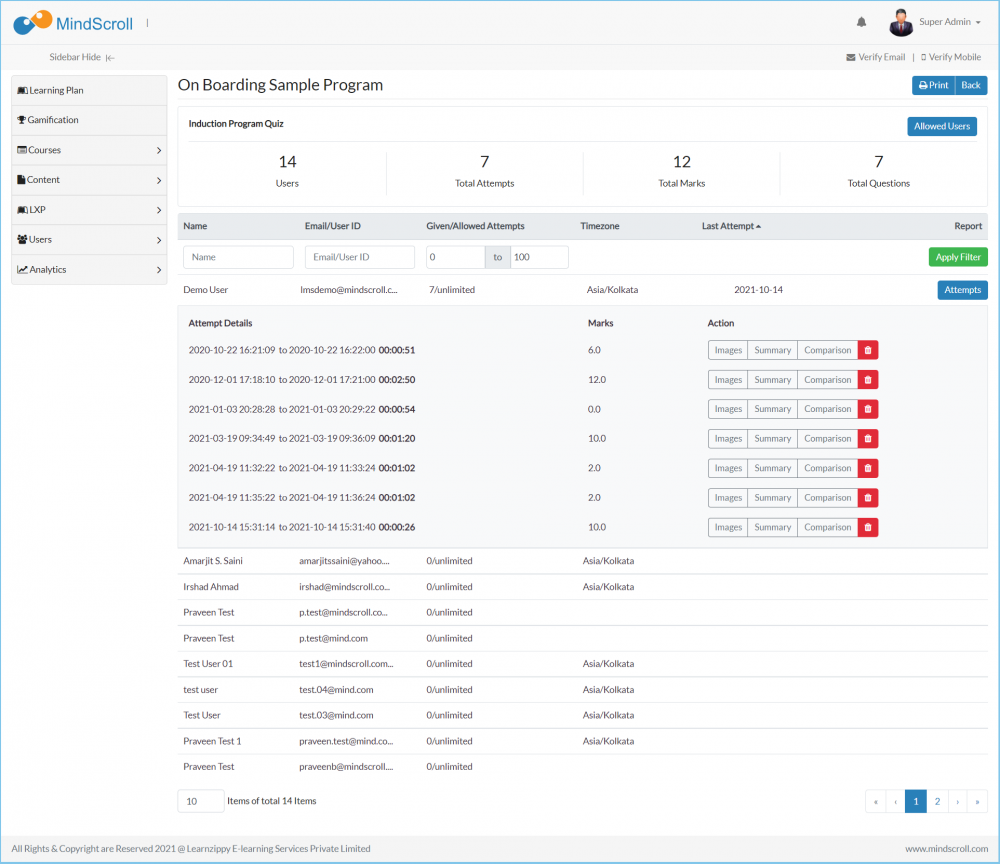
Click on the "Delete" icon to delete a single attempt made by the end-user.
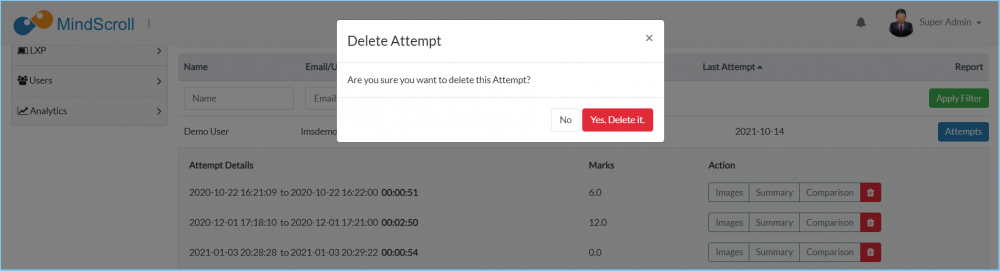
The system will ask you to be sure about deleting this attempt. (Select Yes, delete it)
Please Note: To know more, please refer to other respective documentation present in the category.
Admin Dashboard, Admin View, Administrator Feature, How to Guide, Instruction, Knowledge, LMS Platform Navigation
