Introduction to Test Paper into MindScroll LMS.
This is an easy-to-follow step-by-step guide to generate questions papers into your MindScroll LMS account.
- Navigate to Create Test Paper UI: The LogIn-ed User must be an "Admin" or "Instructor" to follow these steps.
To Manage a Test Paper, login as Administrator or Instructor and click on Content --> Manage Test Papers --> Manage Test.
This shows a list below of all Test Papers and parallel to them all the applicable actions are given, that you can perform:
- To search a particular test paper, type the keywords or tags in ‘Search’ box and you will see below list will automatically get filtered.
- To Sort the list on Title, Description or Last updated date, click on the corresponding column header. Click again to sort the list in reverse order.
- To view a particular test paper, click on ‘View’ icon against the test paper.
- To edit a particular test paper, click on ‘Edit’ icon against the test paper.
- To delete a particular test paper, click on ‘Delete’ icon against the test paper.
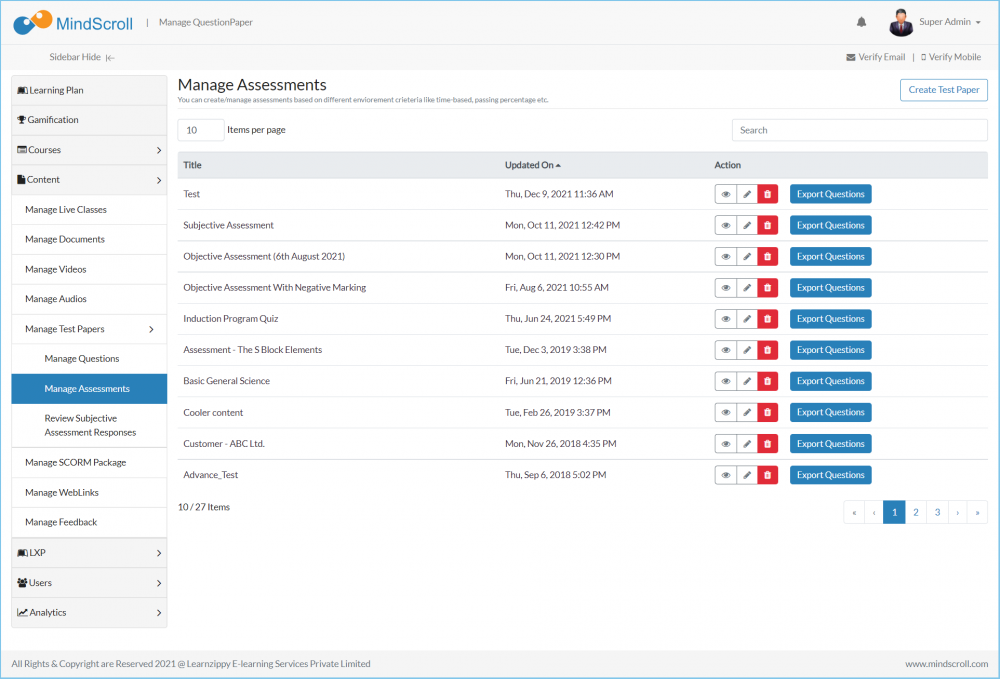
Create Question Paper
- Click on ‘Create Question Paper’ to add a new Test Paper.
- Add ‘Title’ and ‘Description’ for the Paper.
- “Enforce Test Direction” option is used to implement the force directional to the test paper.
- “Randomize Question” option if checked every user gets the same question in a different order.
- Using “Show Solution” can make solutions visible to the users either after each question, at the end of the paper or not show solutions at all.
- “Maximum Attempts” enforces the number of attempts the user is allowed to make to the paper.
- “Duration” option enables fixing duration of the paper for the users.
- "Pass Percentage" is the passing criteria of the Test paper, user should score the minimum criteria in order to complete the asset.
- "Proctoring" if enabled the portal will ask for the access of camera and it will start capturing pictures if the user is trying to look on the sides for the answers.
- "Attachment" is being to show some extra information to users giving the test paper (Upload a PDF document).
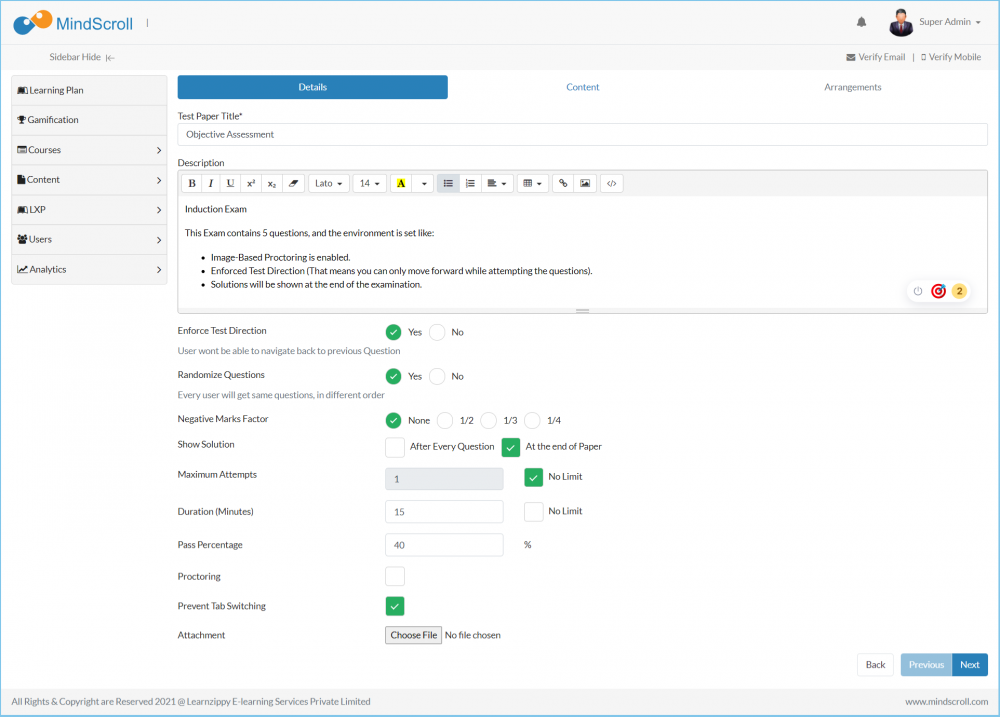
- After all the fields are filled, move to the next tab by clicking “Next”.
- This shows the list of available questions. Click “Add” button on the right hand side of the questions to add the questions to the test paper. The added question box shows the questions that has been added.
- To search for a particular question, type the keyword or tags in the search box.
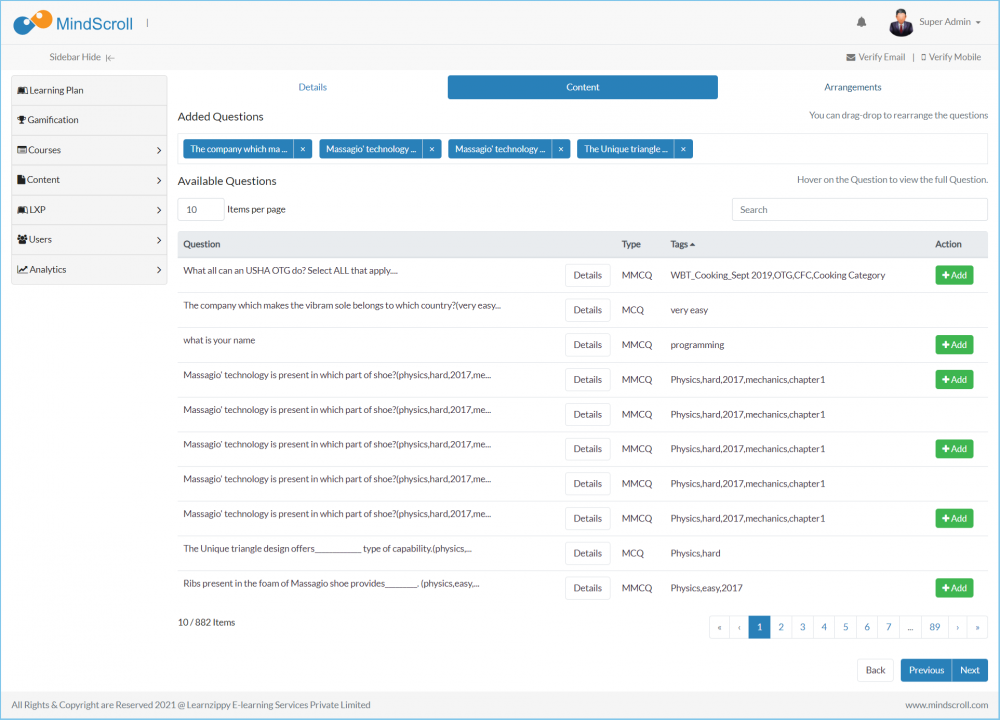
- After all the questions are added to the paper, Click Next.
- Specify marks for each question. The total should match the Total marks for the paper.
- Choosing negative marks check box against the questions to apply negative marking.
- Specify negative marks factor for the paper.
- Choosing random options check box against the questions to apply the randomize options for every MCQ, MMCQ, and True or False.
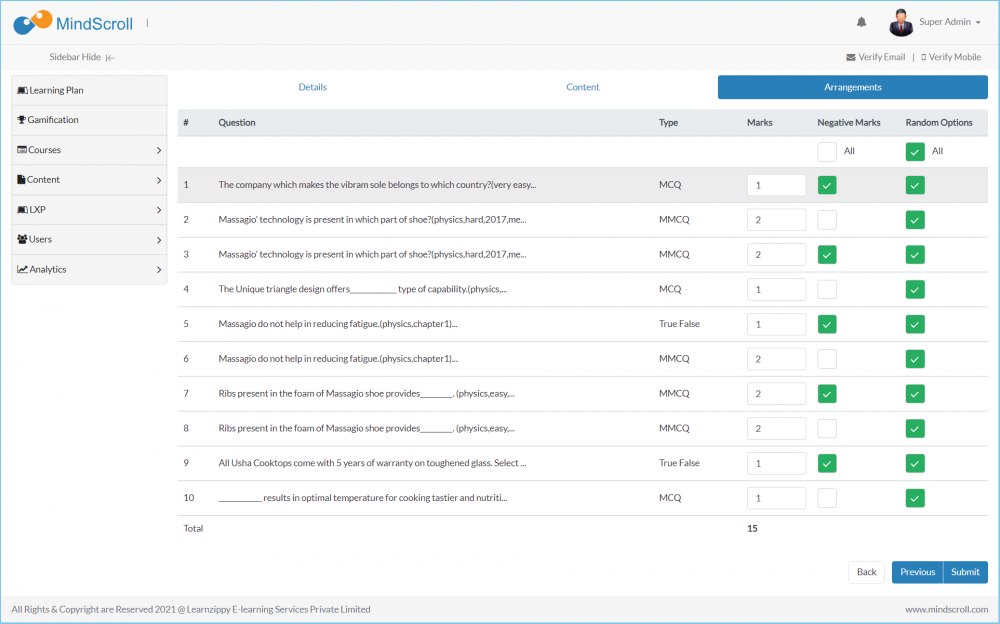
- Click Submit to add this paper to the test paper library.
- In order to get an excel file for the questions attached to the Export Questions button.
Please Note: Post Creation of the assessment you can only modify the environment of assessment.
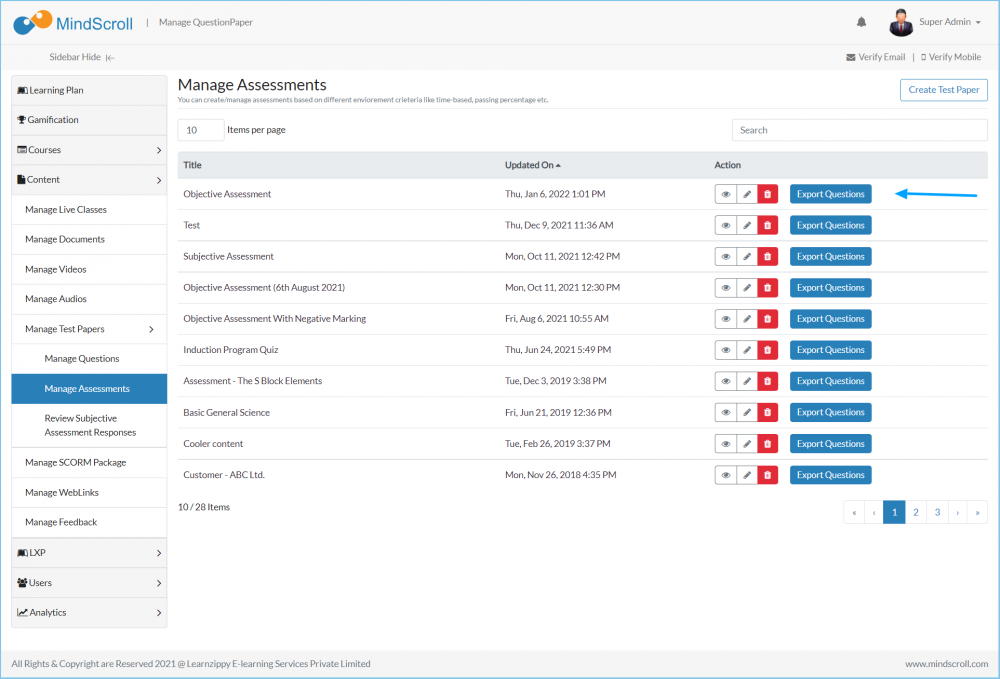
To know more about how to add test paper to a course, Refer to documentation on 'Create Course'.
Admin View, Administrator, Administrator Feature, Asset Management, How to Guide, Knowledge, Learning Management System, LMS, LMS Platform Navigation, Test Paper, View Test Paper
