View and Edit your Profile in MindScroll LMS
This is an easy to follow step-by-step guide to view and edit your profile details in MindScroll LMS. Using these steps, you can easily manage following activities in your MindScroll LMS account:
- View and Edit Personal Information
- Change or Reset Password
- Change Profile Picture.
To manage your profile, login as user or administrator to your MindScroll LMS account.
Click on username on the top right corner and select ‘Profile’ from the drop down list.
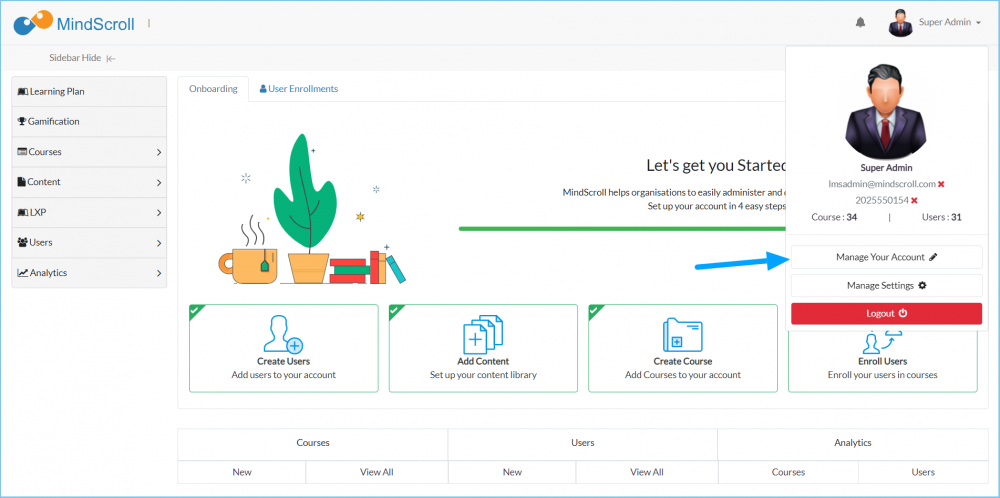
You will be redirected to your profile page. To change profile information, edit required fields and click ‘Save’.
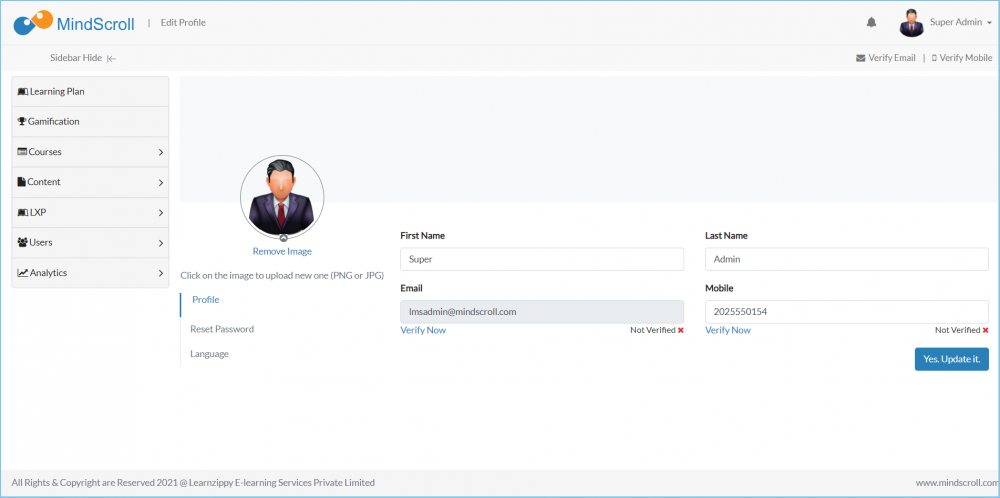
To change profile image, click on the image box and upload required image.
To Remove Image click on ‘Remove Image’
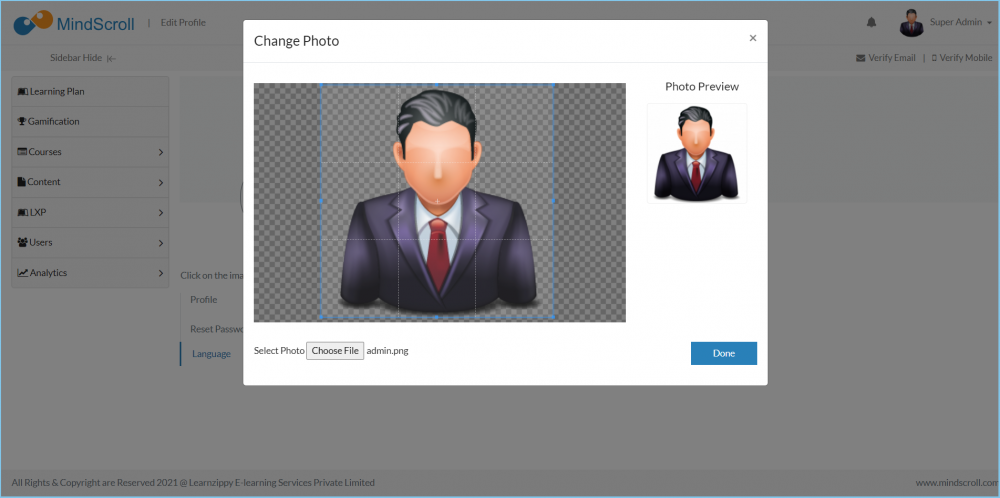
To Change Password, Click on ‘Change Password’. Enter new Password, Confirm new Password’ and Click ‘Reset’.
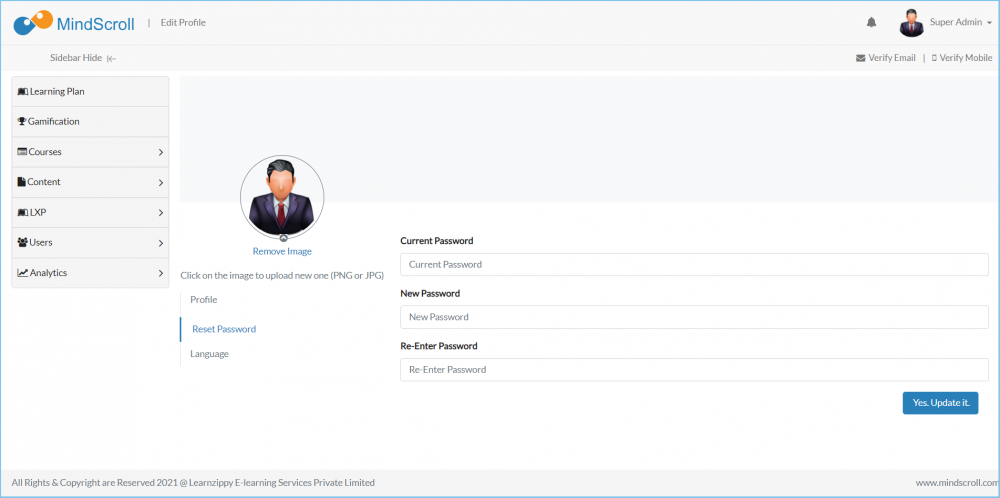
To Change the Platform description and textual language, Click on ‘Language’. Select the Language from the drop-down that you prefer and click on Submit.
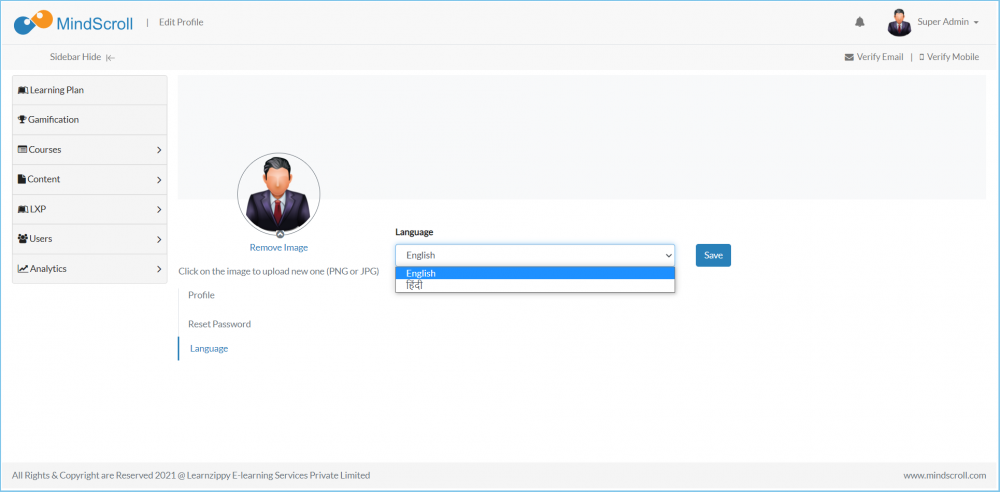
How to Guide, Learning Management System, LMS, Profile Details, Profile Image, Edit Profile, Change Password
