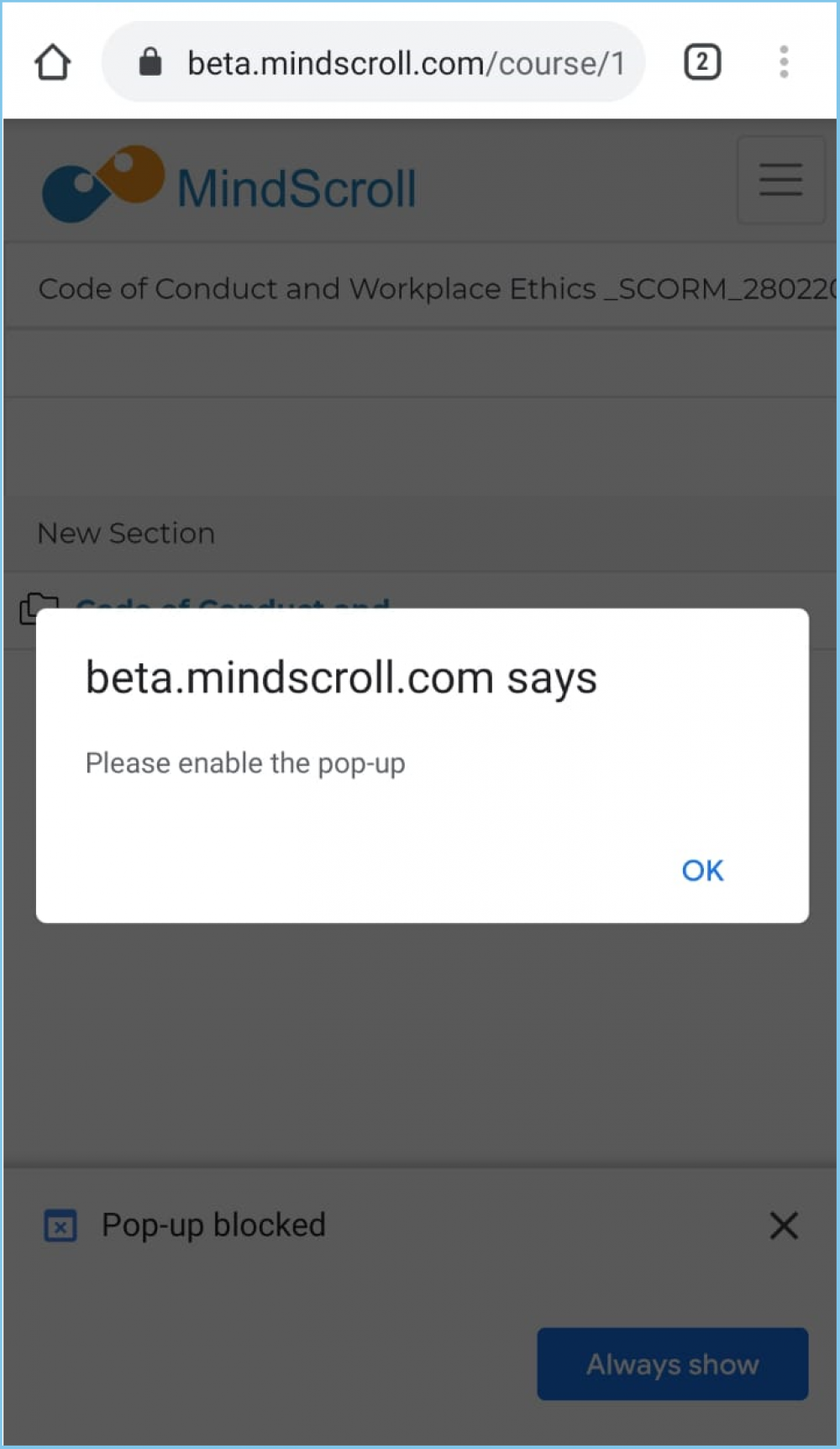These are easy-step to disable the Pop-up blocker for viewing SCORM package.
DESKTOP-
In order to view the course asset (SCORM package) from the desktop browser, please follow the below steps:
· Click on the "View" button, placed in the bottom right corner on the course card.
· Click "OK" on the pop-message window.
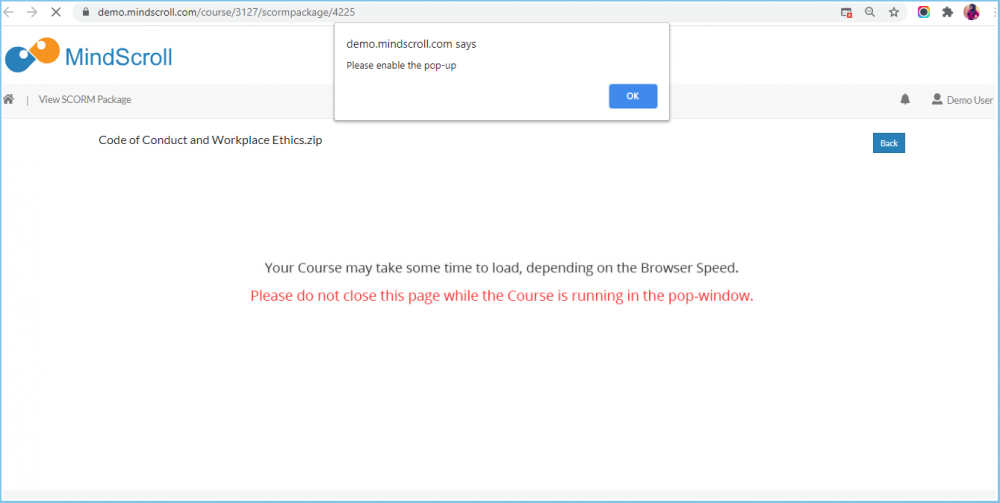
· Click "Always allow pop-up" on the pop-up blocked window.
· Refresh the page and a new browser window will appear where the SCORM package will be displayed.
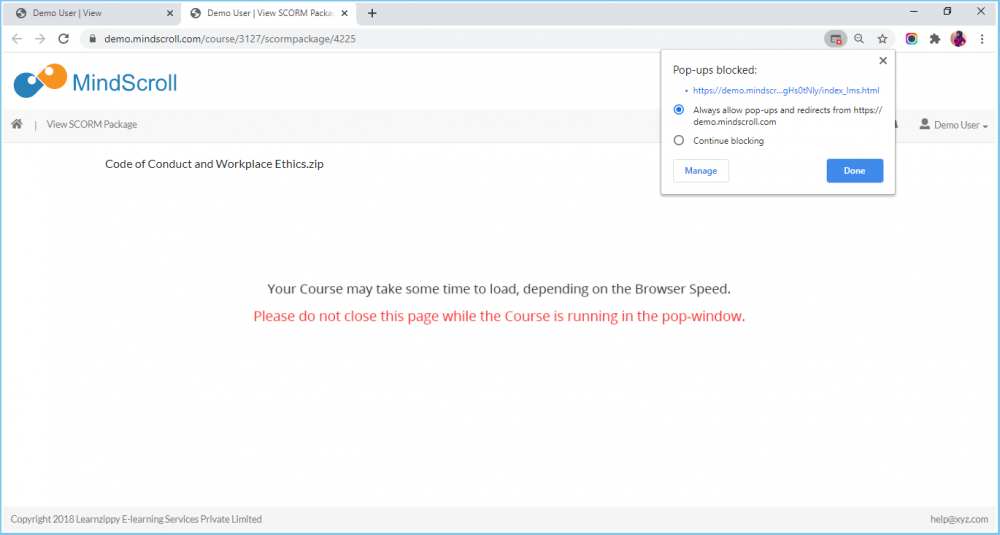
MOBILE-
In order to view the course asset (SCORM package) from the mobile browser, please follow the below steps:
· Login into the portal.
· Click on the "View" button, placed in the bottom right corner on the course card.
· Click on the asset name from the asset navigation menu. (optional if the desired asset is on the top)
· Click "OK" on the pop-up message window.
· Click "Always allow pop-up" on the pop-up blocked window.
· Refresh the page and a new browser window will appear where the SCORM package will be displayed.