Introduction to Subjective Test Paper Evaluation into MindScroll LMS.
This is an easy-to-follow step-by-step guide to generate questions papers into your MindScroll LMS account.
- Navigate to Subjective Test Paper Evaluation: The LogIn-ed User must be an "Admin" or "Instructor" to follow these steps.
To Manage a Test Paper evaluation, login as Administrator or Instructor and click on Content ~> Manage Test Papers ~> Manage Test Paper ~> Review Subjective Assessment Responses.
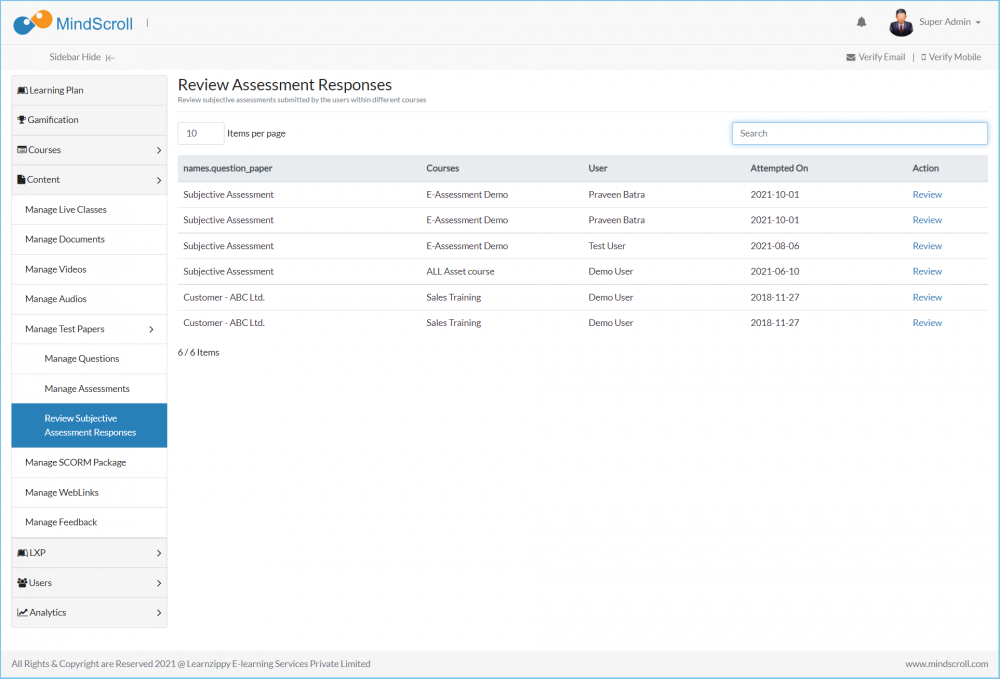
This shows the complete attempt summary along with questions that need to be evaluated.
- You will be able to search the particular submission by using "Search Bar".
Click on the "Review" button to evaluate the assessment.
- You will need to put the comments and marking against each subjective question.
- On the left side of the "Ans" area, you will be able to see the given answer by the user whether it is in textual format or a download file format which can be viewed on the local system to evaluate.
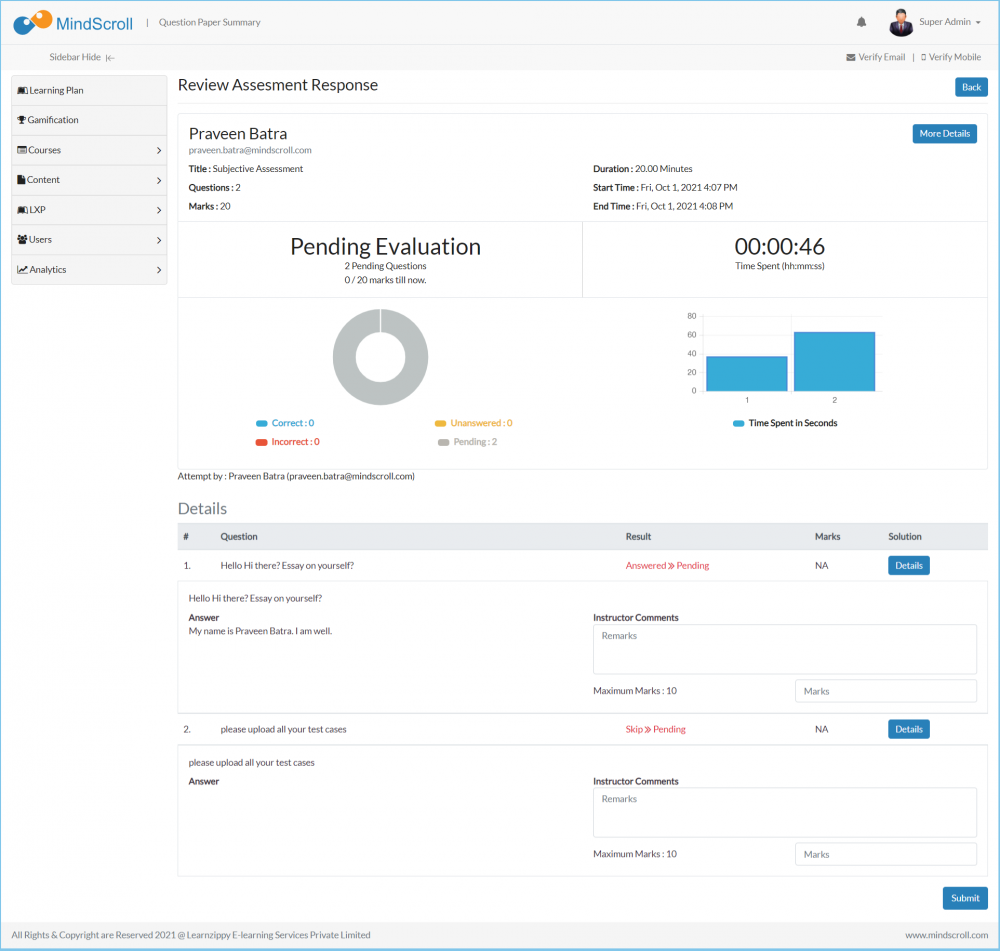
Click on the "Submit" button once you are done with review and giving comments & marking.
Once the evaluation is done, this Assessment summary is available to both the instructor/ administrator and the learner in the report section.
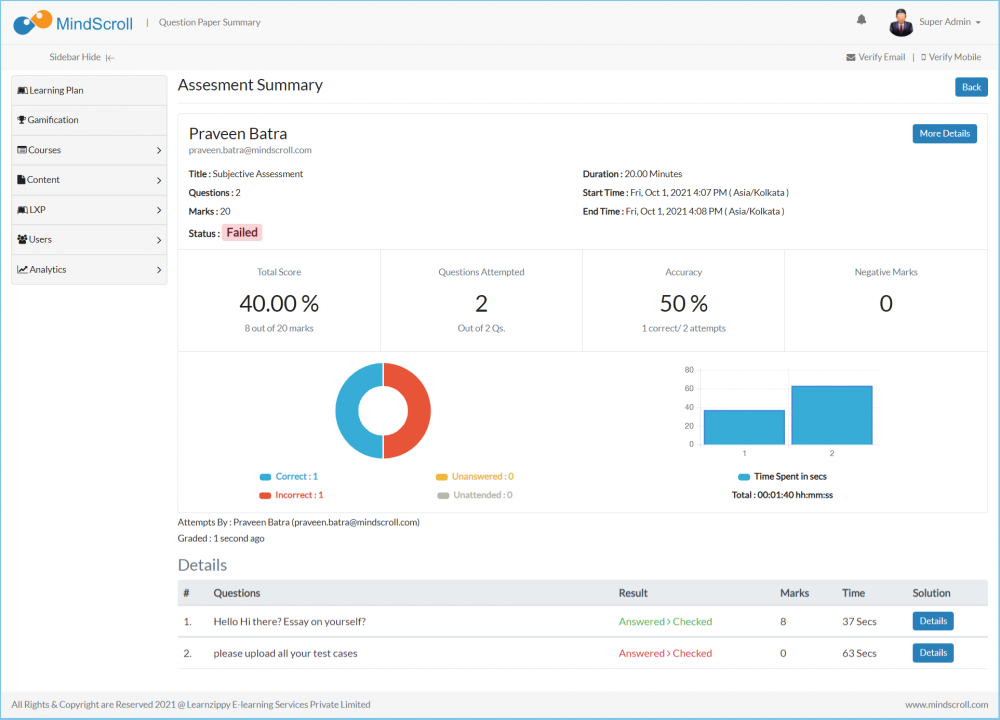
Please Note: To know more, please refer to other respective documentation present in the category.
Admin View, Administrator Feature, How to Guide, Instruction, Knowledge, LMS Platform Navigation
