Introduction to Feedback Dashboard in MindScroll LMS
This is an easy-to-follow step-by-step guide to get access to feedback dashboard reports into your MindScroll LMS account.
- Navigate to Feedback Dashboard: To access and follow the given steps, login as an "Admin" or "Instructor" into your MindScroll LMS.
To access the visual feedback report, click on Analytics ~> Reports ~> Feedback in the left navigation menu.
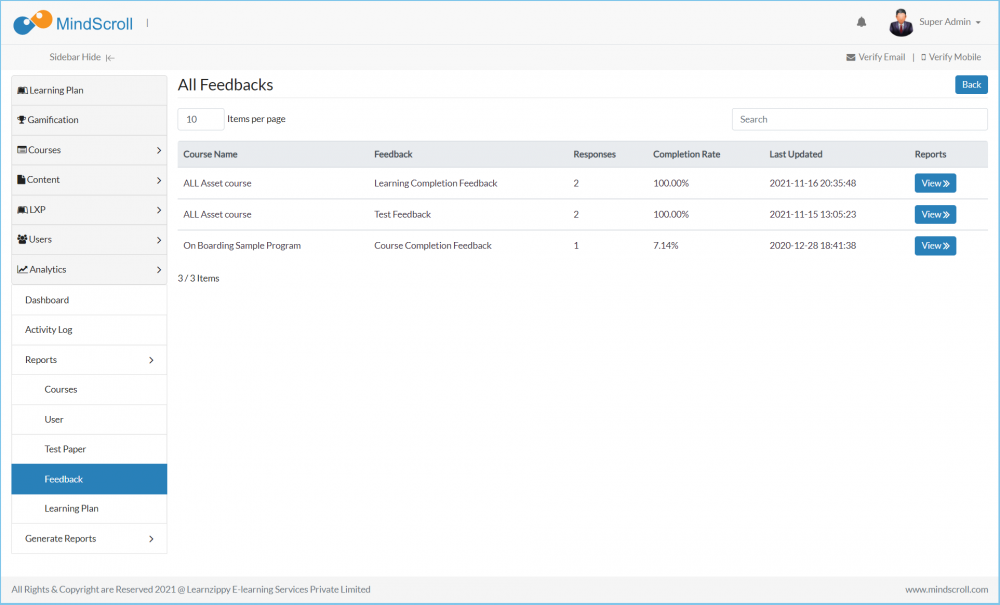
Click on the "View" button, parallel to the enrolled course, and feedback that you are looking forward to digging deep into the report.
- Here you see two types of feedback, one it's subjective such as textual, and the second is objective such as polling.
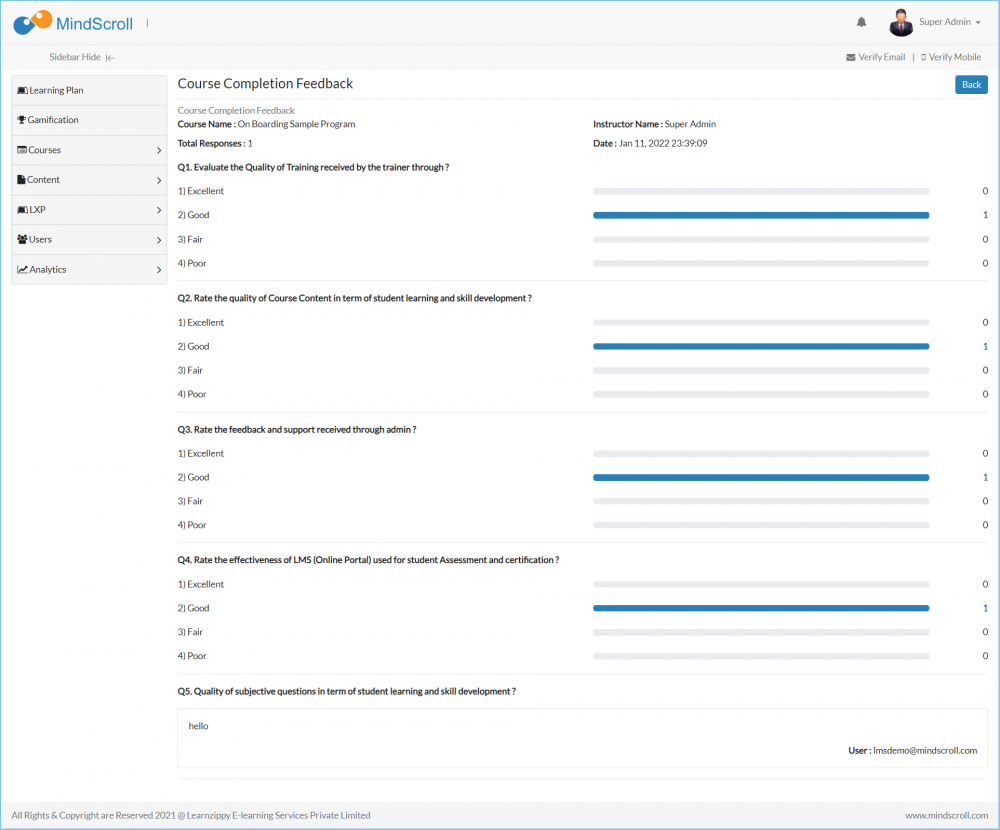
Please Note: To know more about dashboard reports, please refer to other respective documentation present in the category.
Admin Dashboard, Administrator, Administrator Feature, Analytics, How to Guide, Instruction, Knowledge, LMS Platform Navigation
