Introduction to Test Paper Dashboard in MindScroll LMS
This is an easy-to-follow step-by-step guide to get access to assessment dashboard reports into your MindScroll LMS account.
- Navigate to Assessment Dashboard: To access and follow the given steps, login as an "Admin" or "Instructor" into your MindScroll LMS.
To access the visual assessment report, click on Analytics ~> Reports ~> Test Paper in the left navigation menu.
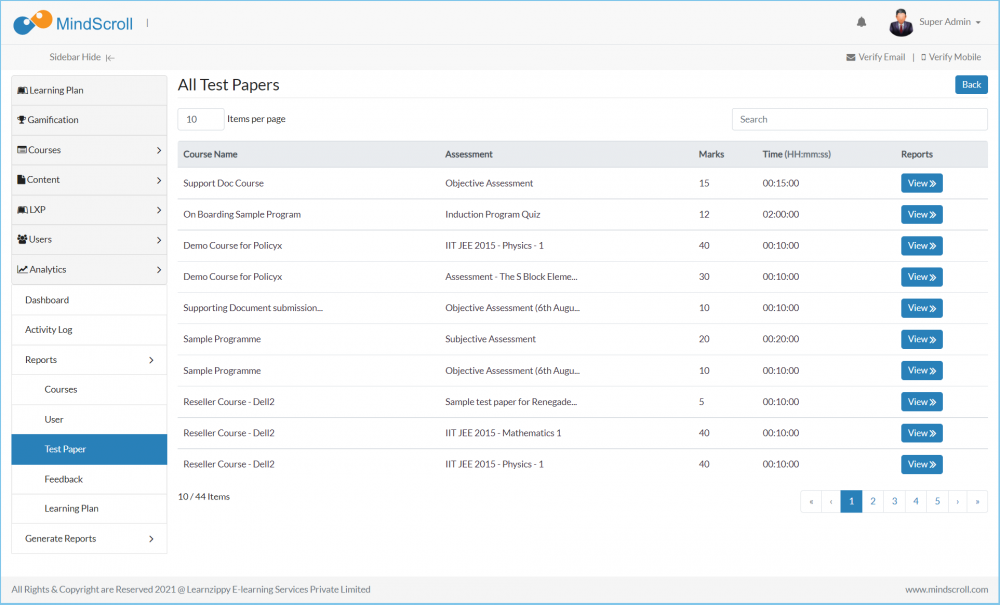
Click on the "View" button, parallel to the enrolled course and test paper that you are looking forward to digging deep into the report.
- Click on "Attempts" to see the attempts given by the users.
- If your assessment/test paper has the proctoring enabled you can click on the "Images" button taken by the end-user while going through the assessment.
- Click on the "Comparision" to see your progress compared with other attempters.
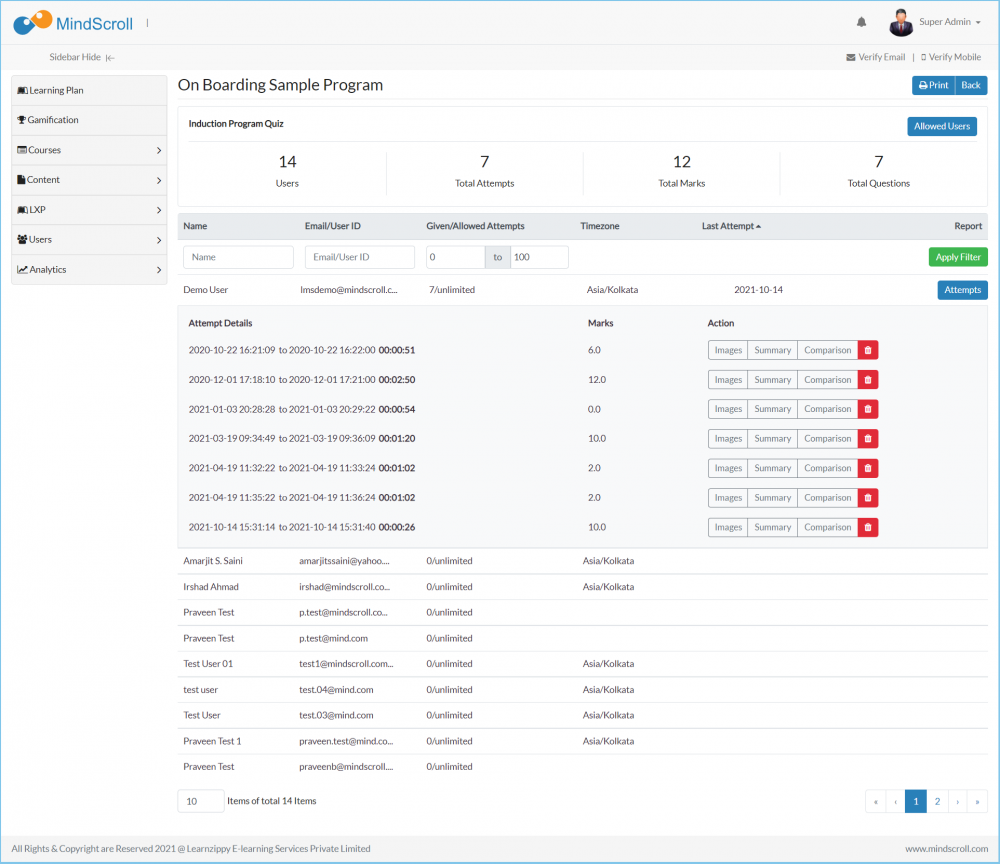
Click on the "Summary" button to see the detailed dashboard of a single attempt made by the end user.
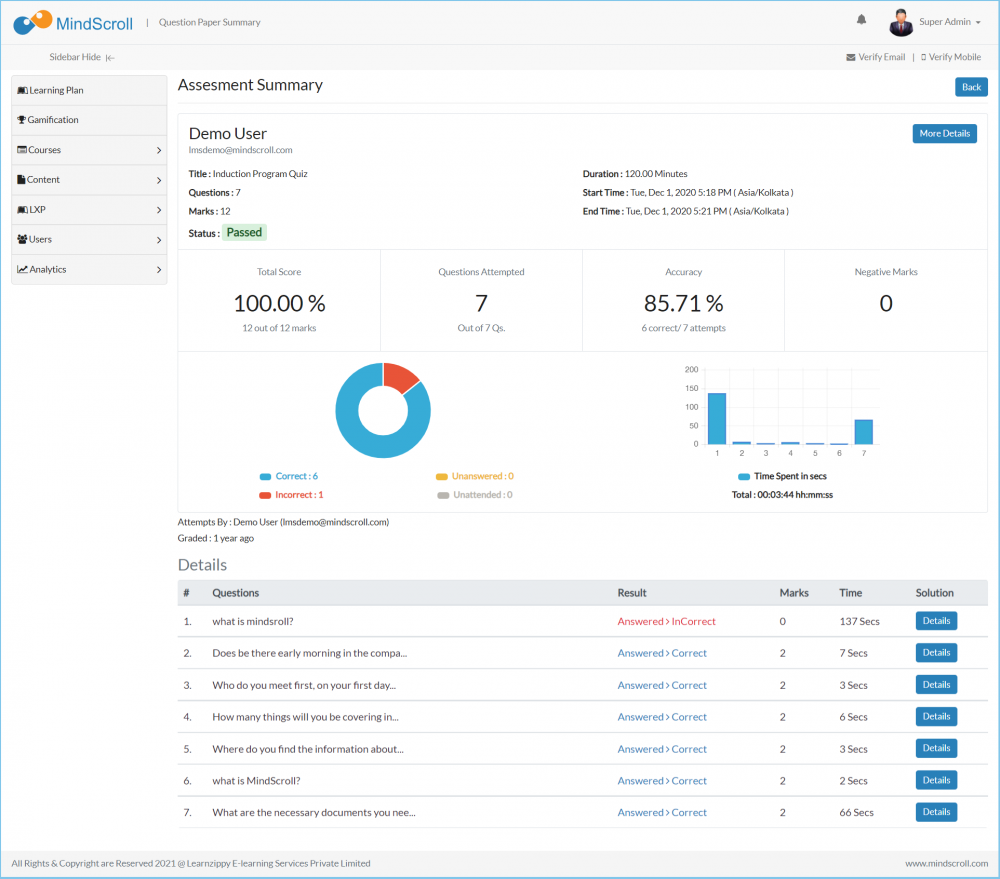
Please Note: To know more about dashboard reports, please refer to other respective documentation present in the category.
Admin Dashboard, Administrator Feature, Analytics, How to Guide, Instruction, Knowledge, LMS Platform Navigation
