Introduction to Tags Management in MindScroll LMS
This is an easy-to-follow step-by-step guide to define tags which can be used in tagging questions which makes it easy to search while creating the assessment using the MindScroll LMS account.
- Navigate to Tags Setting: To access and follow the given steps, login as an "Admin" or "Instructor" into your MindScroll LMS.
To access the course editor to create a course, click on Your Name with Drop-down (in the top right corner)~> Manage Settings ~> Tags in the left navigation menu.
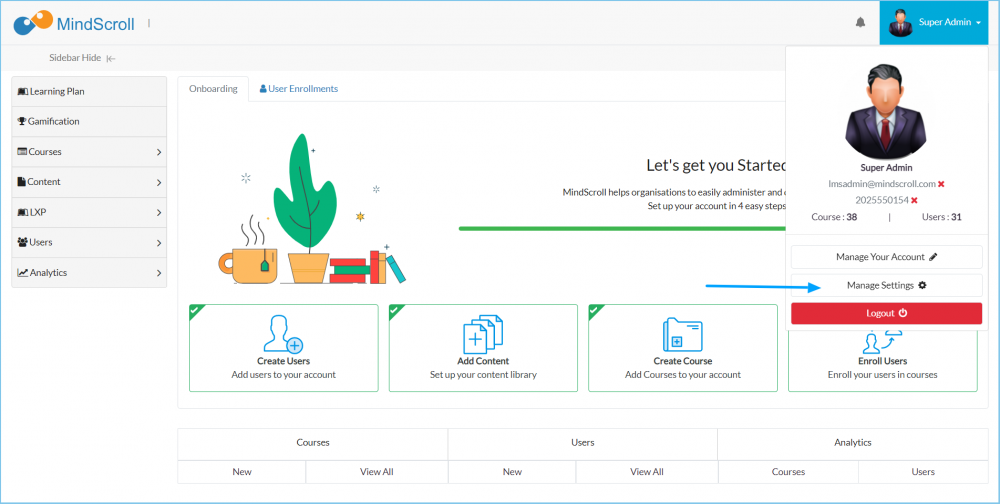
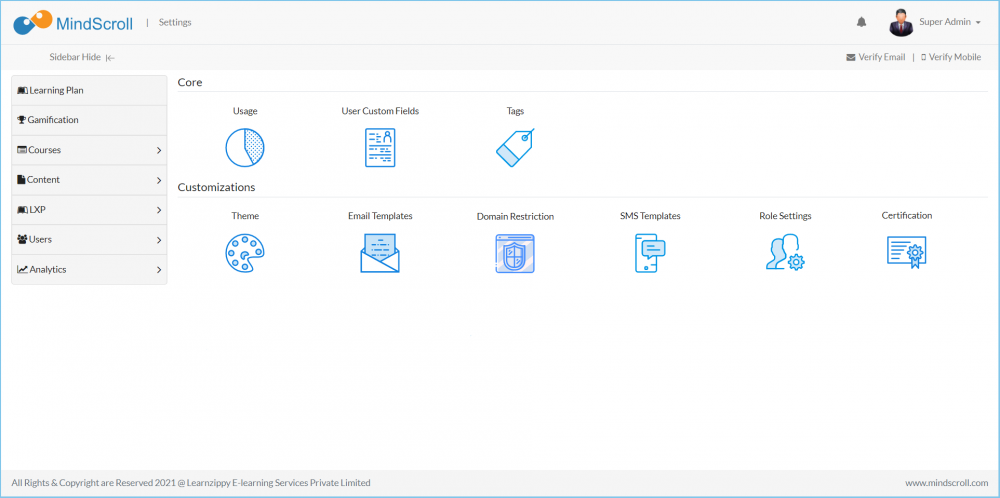
To add tags, enter tags as comma-separated values and Click ‘Save’. To edit a tag, click on the tag and edit the value.
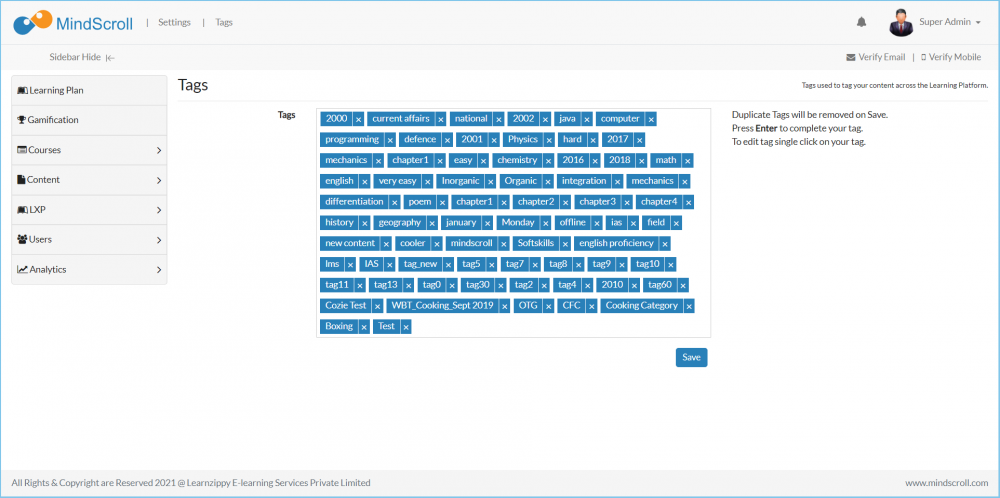
Please Note: To know more about settings, please refer to other respective documentation present in the category.
Account Settings, Admin Dashboard, Administrator, Administrator Feature, How to Guide, Instruction, Knowledge, LMS Platform Navigation
