Introduction to Branding and White Labeling Management in MindScroll LMS
This is an easy-to-follow step-by-step guide to manage branding and white labeling the platform using the MindScroll LMS account.
- Navigate to Theme Setting: To access and follow the given steps, login as an "Admin" or "Instructor" into your MindScroll LMS.
To access the course editor to create a course, click on Your Name with Drop-down (in the top right corner)~> Manage Settings ~> Theme in the left navigation menu.
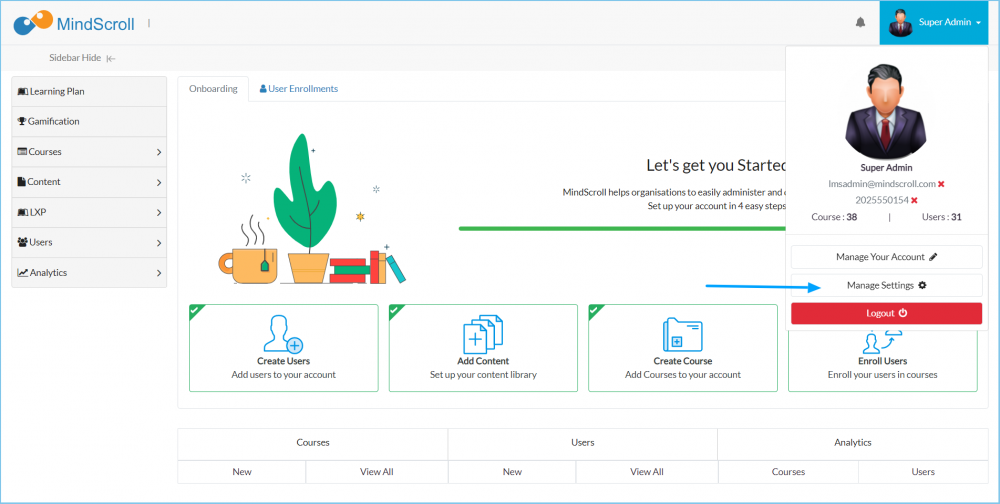
Click on "Theme" to get into branding settings.
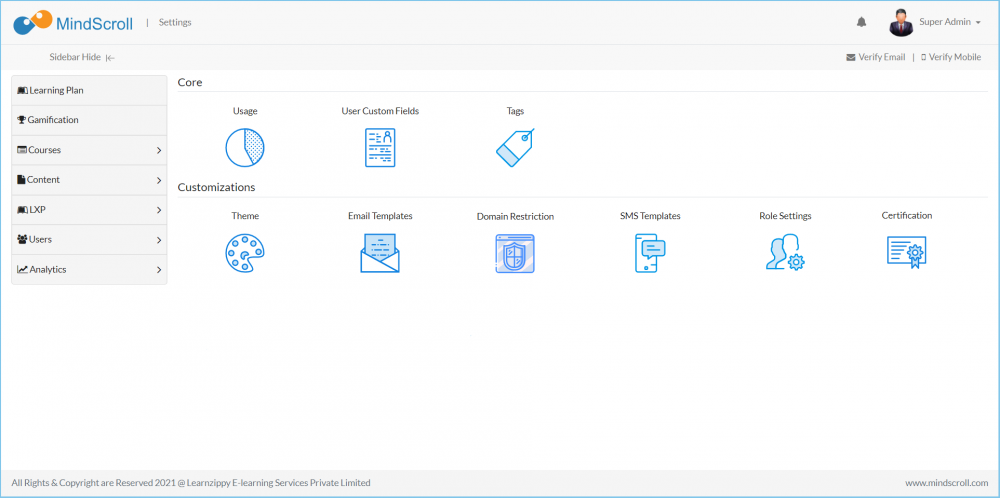
To change the colors of any heads, click on the color box, it will open a pallet, choose the color as per the brand. Clicking outside the box will close the color picker and save the new value. You may also choose to write the hex value of the color in the box.
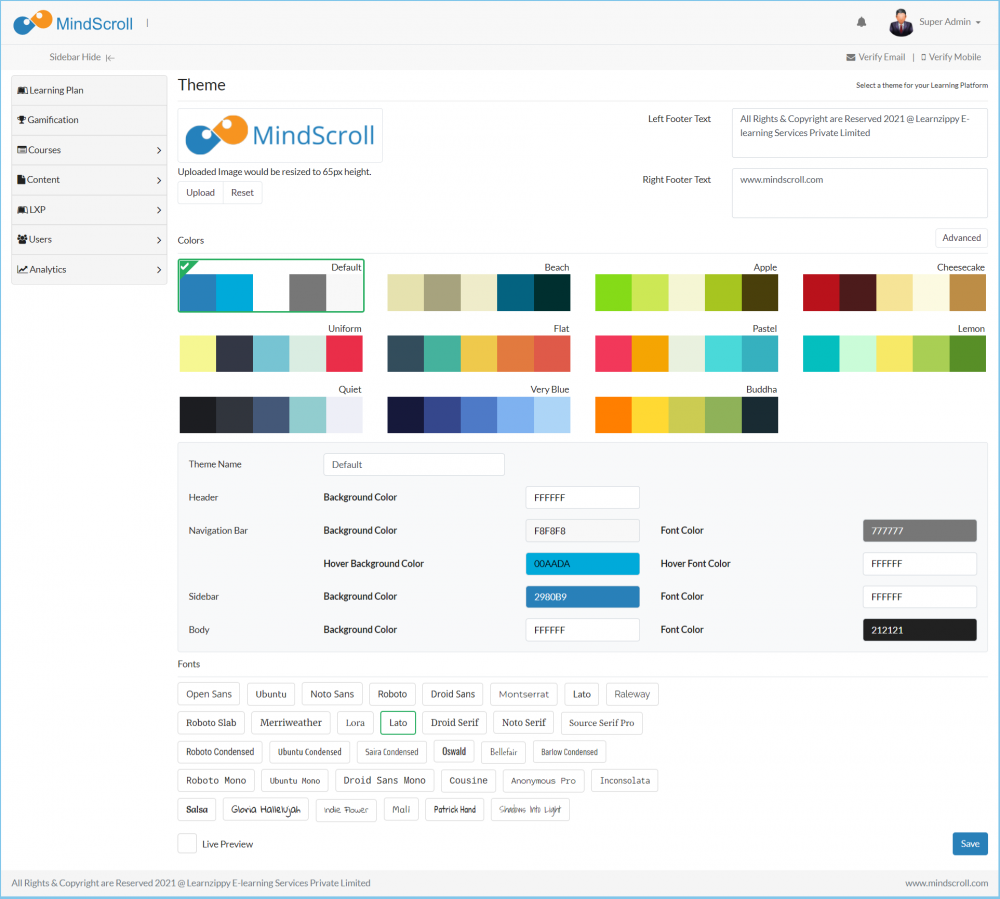
Click on Upload to add a new logo.
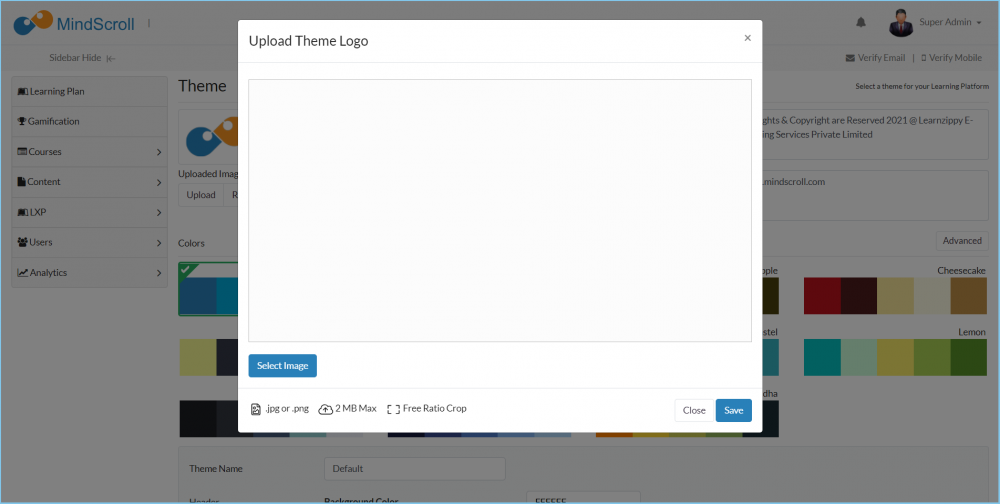
After making all changes, click "Save" to apply the change.
Please Note: To know more about settings, please refer to other respective documentation present in the category.
Account Settings, Admin Dashboard, Administrator, Administrator Feature, How to Guide, Instruction, Knowledge, LMS Platform Navigation, Theme Setting
